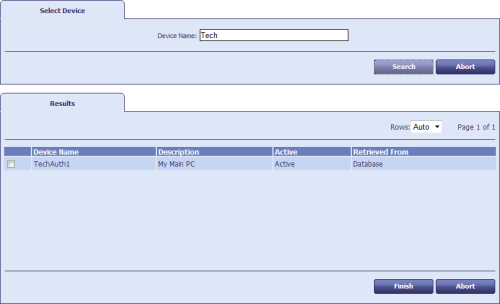24.8 Requesting a device identity
-
From the Device Identities category, select Request Device Identity.
You can also launch this workflow from the Device Identities section of the More category in the MyID Operator Client. See the Using Device Identities workflows section in the MyID Operator Client guide for details.
- Select the credential profile you want to use for the device identity.
-
If the credential profile contains the Require Challenge option, select how the one- time challenge code is provided:
- Display Challenge Code – displays the challenge code on screen.
- Email Challenge Code – sends the challenge code in an email message.
- Both – displays and sends the challenge code.
The Require Challenge option is currently available only for SCEP device identities.
Note: The Output Mechanism for Job Challenge Code Generation configuration option allows you to specify the setting for this feature globally; the default is Choose at request, which allows you to choose the way the one-time challenge code is provided when you request the device identity.
- Click Assign Device.
-
Search for the device for which you are requesting the device identity.
You can type part of the name to restrict the search.
Click Search.
MyID returns a list of the devices that match your search. The list includes only devices without owners, or whose owners fall within your scope.
-
Select the device from the list, and click Finish.
If the credential profile contains the Require Challenge option, and you requested the challenge code to appear on screen, the challenge code is listed on the summary screen at the end of the workflow.
MyID creates a job for the collection of the device identity. If the credential profile used to request the device identity has the Validate Issuance option set, you must approve the request before the device identity can be collected; see section 24.9, Validating a device identity request for details.